 Don't see your question here? Check out the Draft
Buddy Forum. It's a great resource for help, tips and
ideas on how to get the most out of your software.
Don't see your question here? Check out the Draft
Buddy Forum. It's a great resource for help, tips and
ideas on how to get the most out of your software.
 If you still have questions or comments you may email us...
If you still have questions or comments you may email us...
Login/Download Issues
- Mike
Krueger
Software Features/Feedback/Support
- Mike
MacGregor
Draft Buddy Sales - Mike
Krueger
Q. Why
am I getting an error message when the Draft Buddy
tries to open?
A. Make sure you downloaded the correct version of the
Draft Buddy for your version of Microsoft Excel. There are
two files available from the member access download area.
The Excel 2007-present version with (.xlsm) on the end of
the filename will not work in versions of Excel prior to
2007. The older Excel versions with (.xls) on the end of
the filename will work in all versions of Excel.
[ Back to Top ]
Q.
Why do I get an unreadable content error when I try to open
Draft Buddy?
A. It has come to our attention that a few people who are
using Windows 7 and usually Excel 2010 are getting this
error. Read
more info on this topic.
[ Back to Top ]
Q. What version of Excel
do I have?
A. Refer to the following images to determine which version
of Excel you have.
Excel 2000: Versions prior to
Excel 2007 look something like this...
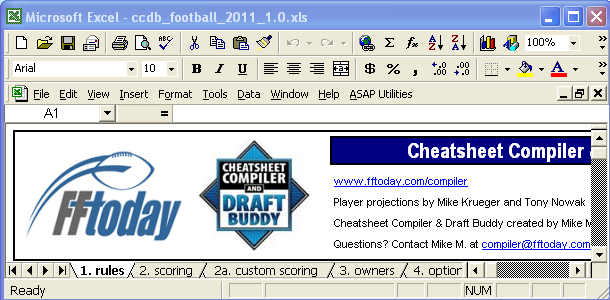
Excel 2007: Note the different
menu setup in newer versions of Excel...
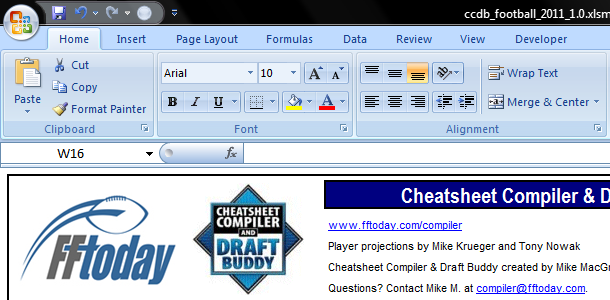
[ Back to Top ]
Q.
Can the Draft Buddy be on two computers
(home and work)?
A. Yes. You can save the file and move it around pretty
easily. The best way to move the file between computers
is to use a flash/USB drive. You can also copy the file
onto a CD, but do not run the Draft Buddy off
the CD because then you cannot save your changes.
[ Back to Top ]
Q.
Where is Projection Pal?
A. Projection Pal is a separate download from the same
member access page that
the Draft Buddy is downloaded from.
[ Back to Top ]
Q.
Is the Draft Buddy
compatible with a Mac?
A. Yes, with one exception. The DB program requires a version of Microsoft Excel in order to function. The program is Mac compatible, however Microsoft lost their heads a few years ago and stripped out vital code making the DB incompatible with Mac Office 2008. The good news is, the DB does work with ALL OTHER versions of Mac Office, including Mac Office 2011.
[ Back to Top ]
Q.
Is the Draft Buddy compatible with
OpenOffice?
A. Unfortunately, no. The DB will not work
in OpenOffice due to the backend programming that is only
supported by a full version of Microsoft Excel. However,
you can download
a trial version of Office direct from Microsoft. Excel
is included in Microsoft Office. The trial version is fully
functional and good for 60 days of use.
[ Back to Top ]
Q.
My league is a keeper league. Where do I input the keepers?
A. On the "rules" tab, input max number of keepers
for your league, then hit the "Compile Cheatsheets,"
button on the "action" tab. The "keepers"
tab will then be created and appear in-between the "action" and "summary" tabs.
[ Back to Top ]
Q.
Where is the IDP (individual defensive player) cheatsheet?
A. If any of the IDP positions (DL, LB, DB) are input as
starters on the "rules" tab, hit the "Compile
Cheatsheets" button on the "action" tab and
the IDP cheatsheet will appear between the "offense"
and "overall" tabs.
[ Back to Top ]
Q.
Can I use the Draft Buddy for
multiple leagues?
A. Yes. Save a copy of the DB with a new filename for
each of your leagues. Use Office Button > Save As.. >
Macro-Enabled Workbook (.xlsm) for newer versions of Excel,
or File > Save As.. (.xls) for pre-2007 versions of Excel.
You will have one file for each of your fantasy leagues.
The best way to keep organized and know which league each
file relates to is to make the filename unique to your league.
For example, for a league named Dirty Dozen, save the DB
as dirty_dozen_compiler_2011.xlsm.
[ Back to Top ]
Q.
How do the Overall Rankings / Custom Baselines options work?
A. The overall rankings and custom baseline options are
used to adjust the comparison player of each position from
which the player values are calculated for the overall rankings.
Essentially, they are two different ways to put more or
less emphasis on certain positions, which will increase
or decrease the positions’ value in the overall rankings.
Here is an example of how the comparison player is determined:
In a 12 team league with 1 QB starter and 2 RB starters
and using the last starter overall ranking method gives
us a comparison QB of the 12th QB, and a comparison RB of
the 24th RB.
The "recommended" methods are not as simple as last starter
or last drafted, but rather apply some pre-set custom baseline
adjustments to various positions to try to account for position
scarcity and risk by weighting some positions more valuable
(i.e. RB) and some positions less valuable (i.e. K) relative
to each other.
[ Back to Top ]
Q.
What Overall Rankings Method do you recommend?
A. Compiler Draft Pick Recommended for most traditional
fantasy football leagues, which use a draft pick style draft
and teams start 1 QB.
Compiler Auction Recommended for similar leagues but that
use an auction style draft. Note auctions, and assessing
appropriate player values for auctions, are more variable
from league to league based on subjective factors such as
how aggressive or conservative the owners are bidding on
players. If your league has some prior year auction history,
review this to assess the appropriateness of the DB
values.
For leagues that start 2 QB, then the Median Players Drafted
tends to be a good method.
[ Back to Top ]
Q.
What do the “U” and “D” mean beside the player names on
the cheatsheets?
A. These identify the players whose projections were increased
(moved up - U) or decreased (moved down - D) in the last
projection update.
[ Back to Top ]
Q.
Can I change the ranges in the Distance Scoring boxes on
the "scoring" tab?
A. No. Only cells highlighted in yellow on the "scoring
tab" are intended to be changed.
[ Back to Top ]
Q.
My league uses a Team QB position. How can I incorporate
that into the DB?
A. Download this
file which includes formulas to create team QB projections.
The formulas add all of the individual player projections
by team, and puts the sum beside the QB who is #1 on the
depth chart. Open the file, copy the formulas and paste
them to the same spot in your copy of the Draft Buddy.
Then, you need to change the allocation key on the QB tab
in your DB to point the projected fantasy points calculations
to the new team QB projections. Scroll to the left on the
sample file and you'll see a note identifying where to do
this.
[ Back to Top ]
Q.
My league uses an Offensive Team position. How can I incorporate
that into the Compiler?
A. The following steps will work for adding an Offensive
Team position, an Offensive Line position, or separate Special
Teams position (split off from Team Defense), but only if
your league does not use one of DL, LB or DB positions:
- Go to the DEF tab and copy all the team names.
- Go to the DL tab and paste the team names over the
top 32 DL players.
- On the DL tab, delete all of the projections. Then
under one of the columns (say Tackle), rank the offensive
teams from 1 to 32, 32 being best and 1 being worst.
- Go to the "scoring" tab and change the tackle
scoring for DL to equal 1 point per 1 tackle.
- Go to the "rules" tab and insert 1 starter
for DL.
- Hit "Compile Cheatsheets" on the "action"
tab.
Now your offensive teams should be split out separately
from the DEF and ranked on the IDP cheatsheet. Note prior
to updating projections, select "yes" in the "Skip
IDP Update" option on the "action" tab, otherwise
it will overwrite the changes made to the DL tab.
[ Back to Top ]
Q.
How do I input a custom draft order (not serpentine or straight)?
A. Click on the team (or owner) names on the draft report
tab beside each pick under the Original Draft Pick Owner
column. You will notice a drop-down box appear, from which
you can select a different team that owns the draft pick.
Continue this same method for the entire draft. If some
rounds are the same, then copy and paste (suggest Edit >
Paste Special > As Values) one round to another to help
speed up the process.
Note if you input a custom draft order, DO NOT use the
straight or serpentine drop-down as it will remove your
custom draft order.
[ Back to Top ]
Q.
How do I find the bye weeks for the players I drafted?
A. Go to the rosters tab, and notice the "+" signs across
the top of the tab, one for each team. Click the "+" sign above your team
and it will unhide columns with detailed information for each
player on your roster, including the bye weeks. You can choose to unhide the
same information for each team in your league.
[ Back to Top ]
|

